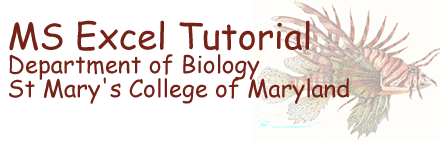 Excel
Excel
Tutorial
index
Hello, and welcome to our Microsoft
Excel tutorials.
I've created these pages to supplement your Biology laboratory
course here at St. Mary's. Most of our lab courses (including chemistry and
physics) require using Excel or a similar spread sheet to display data, perform
calculations and create plots. These tutorials are designed to familiarize
you with specific Excel tasks, which will allow you to prepare professional
looking lab reports with considerably less effort and with far greater accuracy.
There are dozens of ways to perform the same Excel operation. In these tutorials
I present various techniques and methods that I have found works well for POB
students. These methods are not the fastest but, hopefully the easiest to remember.
As you gain skill you will discover keyboard shortcuts that will save more
time. There are10 tutorials and their subheadings listed on the menu below.
Even if you are familiar with Excel, you should start at the beginning and
work your way to the end.
You will find it easier to remember these tutorials if you keep Excel open
and explore the topic by switching back and forth between the tutorial and
a practice sheet in Excel
- Introduction
- Terminology
- Ribbon Terminology
- Arithmetic
- Addition
- Other basic arithmetic operators
- Exponential operator
- Referencing cells within formulas
- Three built in functions (SUM,
AVERAGE, SQRT)
- Basic Actions
- Set up a spread sheet
- Formatting tools
- Create titles and headings
- Enter formulae
- Propagate formulae
- Add units to headings
- Add shading to cells with calclations
- Use correct significant figures
- Shade important cells
- More cell manipulations (resize columns,
change font styles, add borders)
- Coppy table to MSWord (print grid
lines and row and column headings)
- submitting your work
- Algebra
- Thickness of sheet of paper
- Solving for X in a linear equation (Protein concentration)
- Conversions (dilution factors)
- Complex equations
- PI( ), a built-in constant
- Locking containing constants during cell during copy and paste operations
- Displaying Symbols
- Display symbols with "Symbol" font
- Display symbols with <ALT>+code
- Display symbols using the character windowe
- Trigonometry
- Using radians
- Built-in trig functions (sine, cosine
tangent, arcsine, arccosine, arctangent)
- Finding the height of a tree
- Finding the launch angle of a ski ramp
- Verifying a trig identity
- Graphing Data and Curve Fitting
- A phosphate assay calibration curve
- Plot a data set
- Clean up the default chart
- Add axis titles
- Clean up markers and lines
- Add a trend line
- Move the graph to a new worksheet tab
- Copy a chart to an MSWord document
- Copy a chart to an MSWord document
- Check list for style manual compliance
- Advanced Graphing and Curve Fitting
- Creating plots of two data series on
one graph
- Special cases of curve fitting
- Using error bars
- Advanced Topics
- Creating user-defined constants
- Adjusting the graph's scale
- Using Excel's Statistics Commands
- Basic built-in functions (AVERAGE,
MEAN, MODE, COUNT, MAX, MIN)
- Data analysis add-in Descriptive statistics
- Linear regression equations (SLOPE, INTERCEPT, CORREL)
- Error analysis tools (STDEV)
- Miscellany (ABS)
- Linear Regression and Excel
- Sample data
- Linear regression equations
- Applying regression to the sample
data
- Linear regression with built-in functions
- Helpful Hints Concerning the Biology Lab Reports
- Work carefully
- Neatly display your work
- Display sample formulas
- Check your work by hand
- Printing tips (making your work easy
to read, easy to grade, and adjusting it to fit neatly on the printed
page)
Of course, Microsoft Excel has an extensive built-in help application and
you are encouraged to use it to dig deeper into the capabilities of the spread
sheet program. These pages are intended to be used by the uninitiated Biology
laboratory student as a basic tutorial on getting started with Excel.
Copyright © 2000, St. Mary's College of Maryland. All
Rights Reserved.
Please send comments, problems or request for topics to
Walter I. Hatch
wihatch@smcm.edu
January 12, 2012
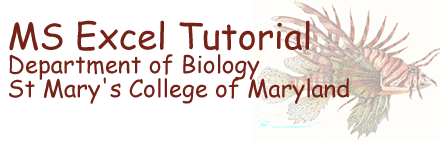 Excel
Excel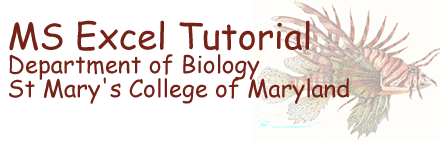 Excel
Excel


